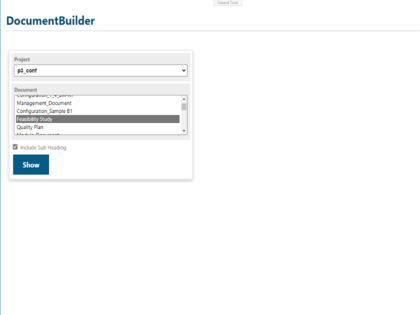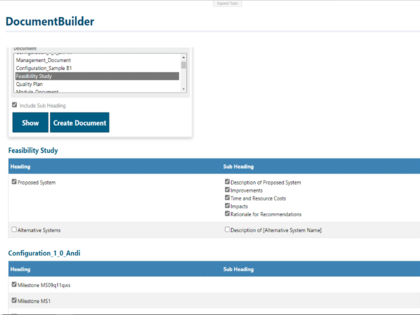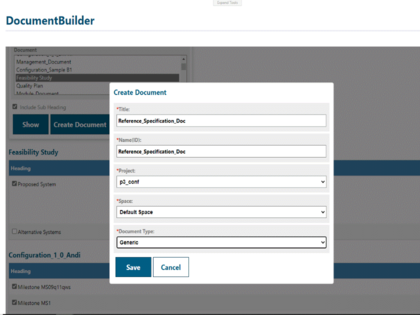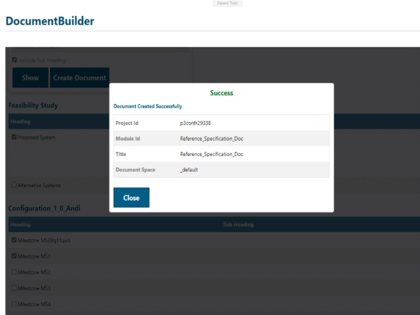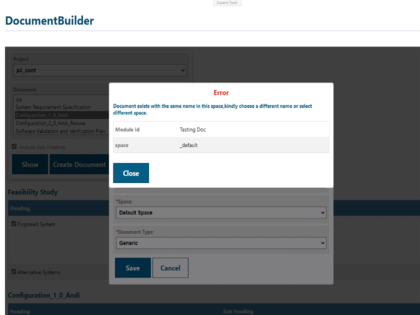Polarion Plugin

Intelizign - Document Tailoring
This custom widget/plugin for Polarion enables users to generate personalized Template Documents by merging content from various Documents. Featuring a user-friendly interface, it allows the addition of multiple objects to the Template Document. Leveraging the Polarion Open Java API, the extension can be effortlessly implemented in any Polarion instance. It seamlessly integrates with Polarion LiveReport Pages, enhancing the efficiency and productivity of creating customized Template Documents.
- The Document Tailoring extension, a customized plugin created for Polarion, enables users to generate personalized Template Documents from one or multiple selected Documents.
- Users can refine Documents by choosing headings and subheadings from their selected Documents.
- This extension supports selecting multiple Documents, allowing users to compile a unified Template Document using content from various Documents.
- To manage the Document content, the extension uses the Polarion Open Java API and the jsoup.jar dependency.
- Installing and setting up the extension is simple: stop the Polarion server, deploy the plugin, and then restart the server.
- The Document Tailoring extension is compatible with Polarion LiveReport Pages, offering users a more effective method of crafting custom Template Documents.
- It seamlessly integrates with any Polarion instance.
- Halt the Polarion server.
- Transfer the unzipped folder to the Polarion extensions directory, typically found at C:\Polarion\polarion\extensions.
- Remove the .metadata and .config folders from the workspace directory, usually situated at C:\Polarion\data\workspace.
- Initiate the Polarion server.
- Begin by opening a LiveReport Page.
- Click on the “Expand Tools” button and proceed to edit the page.
- Select the “Widgets” sidebar and add a “Script – Block” widget.
- Paste the provided code and click on “Apply”.
#set($projectId = $page.getReference().projectId())
<iframe width=”100%” height=”900″ src=”/polarion/documentbuilder?projectId=$projectId” frameborder=”0″></iframe>
- Choose the 150% Template Document by selecting the corresponding project from the drop-down list.
- Once all the Documents in the project are visible, pick the Document(s) from the list.
- Toggle the Include Sub Heading checkbox to show Document subheadings in a table format.
- Click Show to reveal the selected Document heading details in a table.
- Utilize the table view to choose heading and subheading content; multiple selections are possible.
- After choosing the content, click Create Document to generate a new Document.
- Within the Create Document dialog box, select the appropriate option.
- Object and all parameters. Then click Save to create a new Document inside the selected project.
Updated July 2023
Version 1.2.0
Added Support for Polarion 2304 – Java 17
Version 1.0.0
Initial Plugin Release