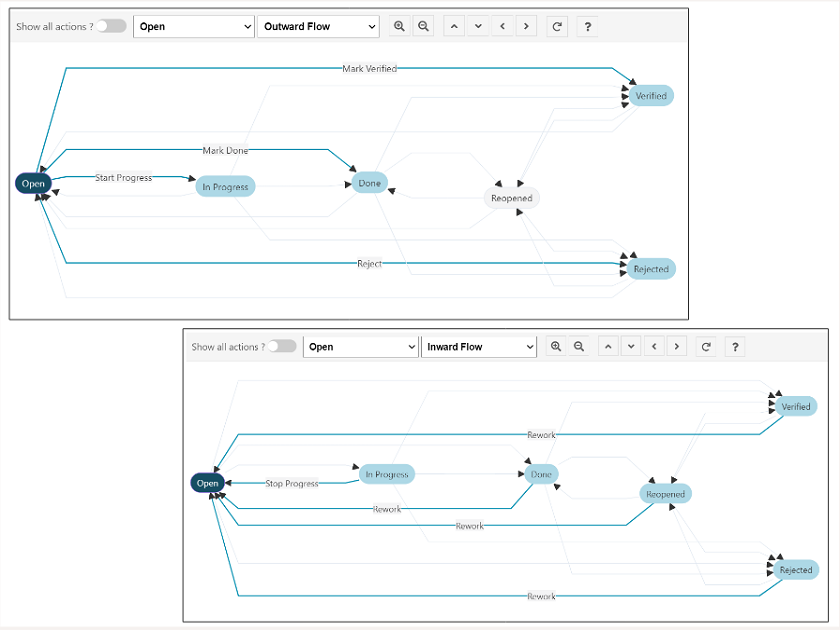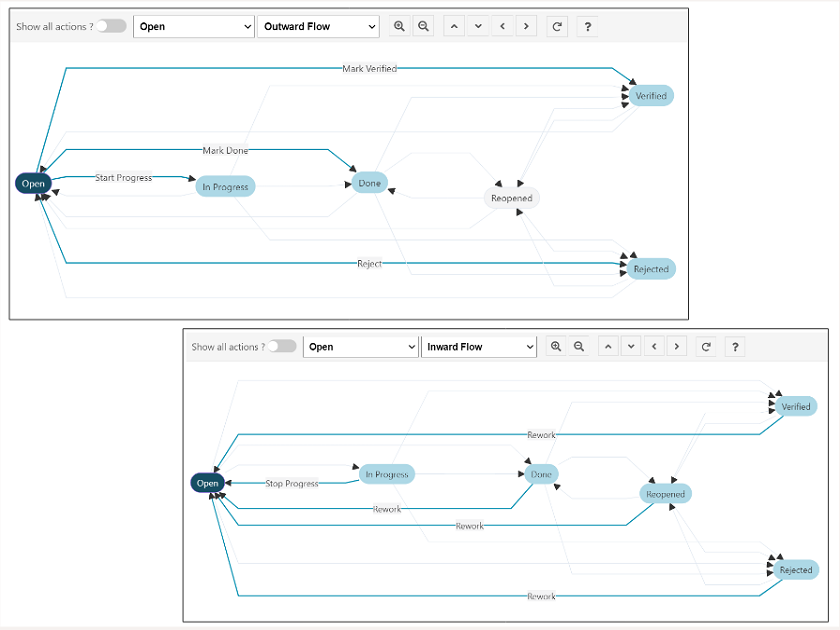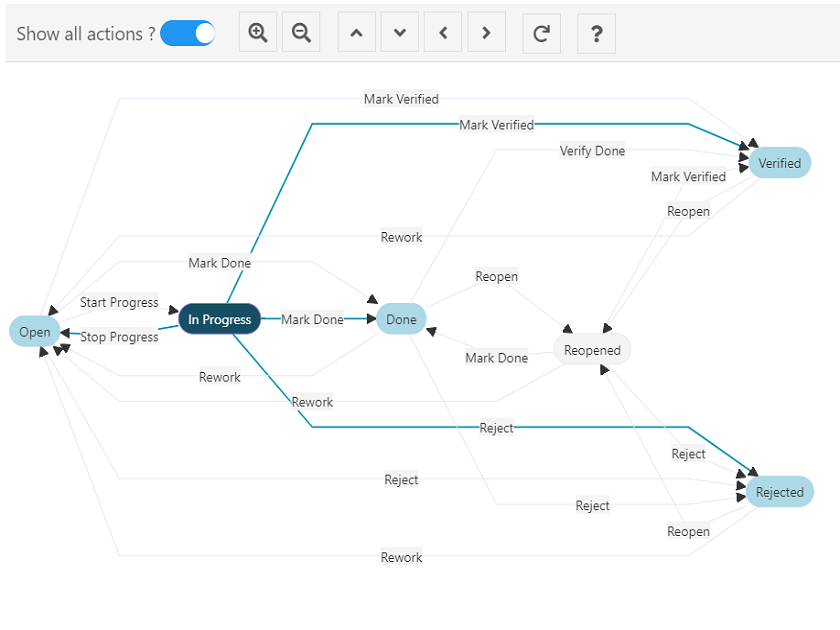Polarion Plugin

Intelizign - Workflow Viewer
This extension is created to enable you to visualize the Work Item status workflow as a graph, offering a visual workflow chart. This feature brings several advantages, including navigating the graph in both forward and backward directions, and presenting the current workflow status along with its subsequent actions.
Currently, understanding the Work Item status workflow involves viewing it in a complex tabular format, which can be challenging. For newcomers, grasping how to interpret the workflow may pose difficulties. However, with this plugin, we aim to simplify and expedite the process of comprehending the Work Item status workflow. By offering an intuitive interface that highlights the current Work Item status and its linked nodes, users can easily manage the workflow through the graphical view provided by the control panel feature.
- Visual display of the workflow status for all Work Item types
- Emphasize the current workflow status and its upcoming actions
- Clearly show all following connected nodes
- Navigate the graph easily in both directions (inward & outward) with a single click on the next connected node
- Control panel for refreshing, zooming in, zooming out, and moving in all directions (up, down, right, left)
- Quick access to the change graph view
- Ability to present as a widget or a Work Item form section
- Straightforward installation process
Setup to Install & Configure as Plugin (Work Item form section)
Installation
- Place the extracted file (renderWorkFlowGraph.vm) in the scripts directory of Polarion, typically found at C:\Polarion\scripts.
- (for Polarion versions before 22 R2) Download the Velocity Work Item Form Extension from the Polarion Extension Portal and proceed with the installation.
Configuration
- Go to Administration – Work Items – Form Configuration
- Add/Edit Form Layout of the Work Item type you want to add the Velocity Form to
- Add a line defining the extension with parameters:
<extension id=”velocity_form” label=”WorkItem Workflow” script=”renderWorkFlowGraph.vm”/>
Setup to Install & Configure as Widget
Installation
- Open repo browser
- Deploy the extracted folder in the widgets directory, usually located at <polarion project path>\.Polarion\pages\widgets
Configuration
- Access the Live Report Page
- Click on the Expand Tools button to edit the Live Report page
- Navigate to the Widgets sidebar and add the “Intelizign – Workflow Viewer” widget
- Pick the Work Item type from the dropdown in the “Parameter” section and then click Apply & Save
Display the current status of the Work Item workflow
- Applies to all types of Work Items
- Emphasize the present status of the Work Item
- Clearly indicate the following step in the workflow
- Progress forward by clicking on the linked node
Simple configuration & live updates
- Installation is straightforward
- The workflow graph automatically updates whenever the Work Item status is changed
Custom control panel to manage graph view
- Adjust the graph view using controls such as zoom-in, zoom-out, move up, move down, move right, and move left.
- Use the reset button to return the graph to its original position and size.
- Direct the workflow by limiting the displayed statuses to only those that can be selected from the current status, in both outward and inward directions.